Image viewer
Initially, the image viewer page would load dual viewers mode which applies a mask on left viewer & display the original whole slide on right viewer, and a mask floating window (see [3] ). In the dual-view mode, the left and right viewers would zoom in/out or move synchronously for cross-reference. Moreover, there are several functional buttons (see [2] ) floating at left top corner of each of the viewers which includes
 zoom in,
zoom in,
 zoom out,
zoom out,
 reset,
reset,
 full screen
full screen
The draggable floating window [3] allow users to select target viewers (left/right viewers) to apply a mask layer on an original whole slide. User can close it by clicking the "X" close button in the upper-right corner of the window and click
Toggle mask window to open/close the window
To switch from dual view mode to single view mode, click
Toggle single/dual-view mode to hide the right viewer and give the left viewer more space to display the image. Click this button again to switch back to dual view mode
To extend the viewer section, click Toggle fullscreen (see [1] ) to hide the non-viewer section and get users a better view for focusing on the image area. Click this button again to exit the fullscreen mode.
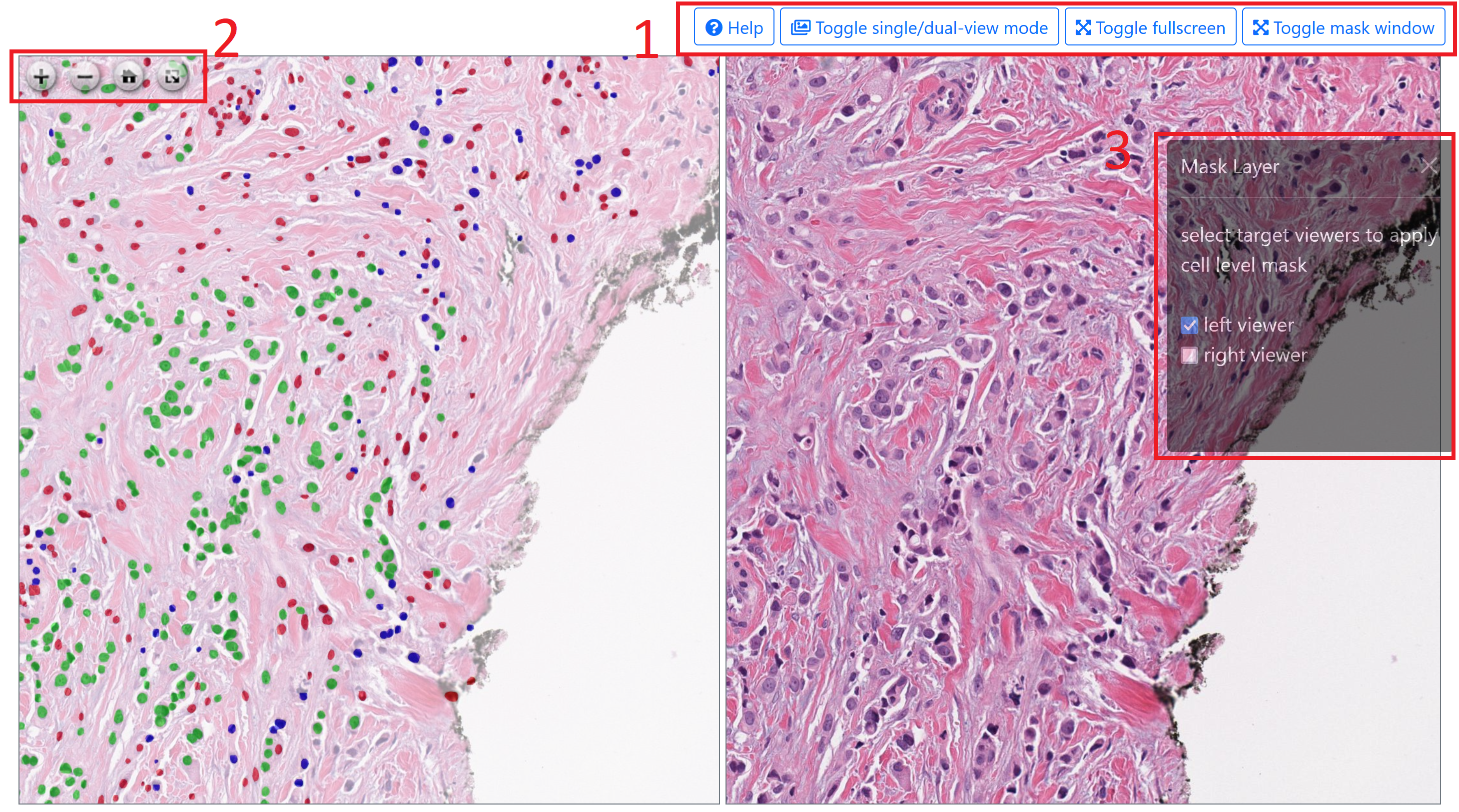
 zoom in,
zoom in,
 zoom out,
zoom out,
 reset,
reset,
 full screen
full screen